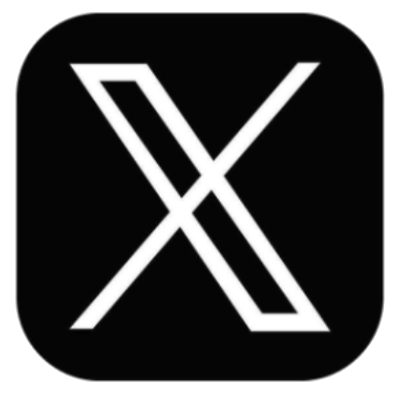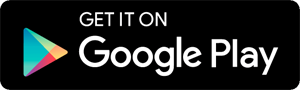Tips to use Grok AI Assistant from Twitter (X)
- by TWCN Tech News
- Dec 18, 2024
- 0 Comments
- 0 Likes Flag 0 Of 5
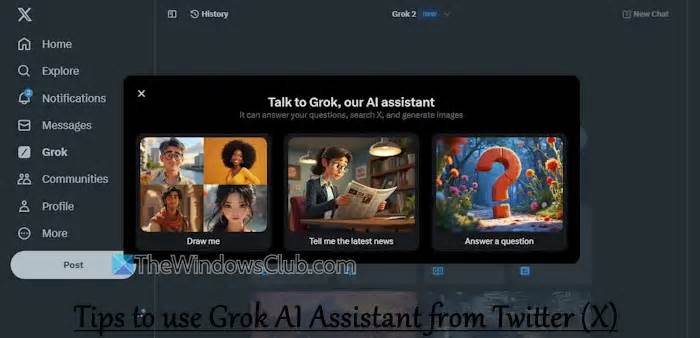
Ask for a follow-up or use the suggestions
Start a new chat 6] Analyse posts using Grok
You will see a Grok icon (Explain this post) or Grok button on some posts across your home timeline to help you understand real-time events, discover relevant context, and dive deeper into trending discussions. Clicking on this icon opens a Grok chat box where you can understand what that post is about, meme explanation (if there’s any in that post), information about the image in the post, etc. You can further start a conversation in that box, open a conversation on the Grok page, ask for prompts, and use other options.
7] Access your Grok History
Closed a conversation or Grok interface accidentally or missed an image? Worry not as there’s a Grok History feature that lets you access all the conversations you had previously. Apart from that, you will also be able to access the images generated by Grok. You can scroll through the conversations or images manually or use the search box to quickly find an item.
Click on the History option on the top left part of the Grok interface. This will provide a Chats section and an Images section. The first section lets you open a particular conversation, rename it to find it easily the next time, and delete a conversation. And, the second option lets you access the generated images, and save, copy, post, or delete an image.
8] Switch to the Focus Mode
Click on the Focus Mode icon just before the History option on the top left part of the Grok page. This will hide the left sidebar of your X account and only the Grok interface will be there to have a distraction-free page. You can’t select a theme or use other options in focus mode which I think should be there. Press the Exit Focus Mode button (close icon) to get back to normal mode.
9] Turn on the Fun Mode
The normal mode (default setting) in Grok AI focuses on providing straightforward information, clarity, and responses in a more professional way and tone. On the other hand, the fun mode responses might be humorous, informal, playful, incorporating jokes or sarcasm (where appropriate). I like the fun mode.
To turn on the fun mode, simply type fun mode in the text box, and hit Enter. Now you will get responses that would be more entertaining.
10] Verify the output generated by Grok AI
Grok AI can make mistakes, no doubt. Therefore, before sharing or passing any information to others, you should verify the output generated by the Grok AI assistant. For almost every response it generates, there are citations, relevant posts, and relevant webpages. Access them and also check other trusted sources to confirm that the information is accurate.
Please first to comment
Related Post
Stay Connected
Tweets by elonmuskTo get the latest tweets please make sure you are logged in on X on this browser.
Sponsored
Popular Post
Middle-Aged Dentist Bought a Tesla Cybertruck, Now He Gets All the Attention He Wanted
32 ViewsNov 23 ,2024
tesla Model 3 Owner Nearly Stung With $1,700 Bill For Windshield Crack After Delivery
32 ViewsDec 28 ,2024


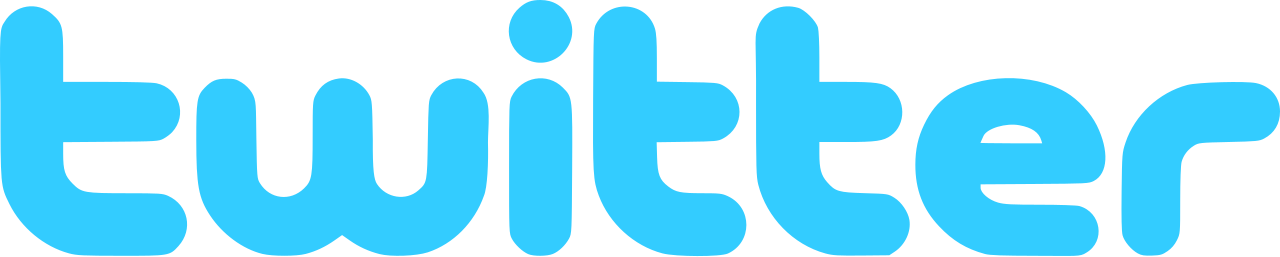
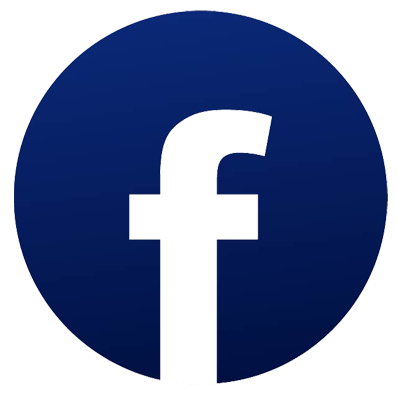

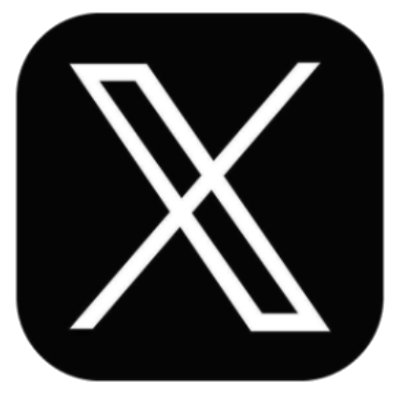

 Energy
Energy